Once in a while, you may want to stop the Messenger Bot for a specific subscriber and take control over the chat. You can not just stop the Bot, if you stop the bot then the bot will stop working for everyone. There are two ways, you can pause and resume the bot for a specific person or subscriber.
You can do it from the Subscriber Manager and the Messenger Bot settings.
From Subscriber Manager:
First, go to the dashboard of Smart Bot Maker, in the left navigation menu you will find Subscriber Manager option, click on that, and the Subscriber Manager interface will appear. Now click on the Bot Subscriber.
Subscriber Manager > Bot Subscriber.
As soon as you click on Bot Subscriber you can see a list of subscribers. From the list, you can select a specific subscriber to pause or resume the bot for. Select the subscriber and click on the action button to pause or resume the bot for that specific subscriber
When you click on the action button, a page will appear with all the details of the subscriber.
On the right side of the Subscriber’s name there is a 3dot button, click on that button to get the options to pause and resume the bot for this specific subscriber. You can pause and resume the bot for this subscriber from here.
From Messenger Bot:
You can pause and resume the bot from Post back template, Keyword based template, and get started template.
From the left navigation menu of Smart Bot Maker’s dashboard, click on Messenger Bot and then click on Bot Settings.
When you click on the Action, Bot settings interface will appear. Select your Page from the page list. Now go to your existing Messenger bot, it could be your keyword-based bot or Get started bot. For keyword-based bot click on action button and then click on edit bot reply.
For Get started template click on Action Button Settings and then go to Get started template to edit the bot reply.
For Post back template go to Messenger Bot>Post-back manager
A list of Post back templates will appear, click on Edit under actions for the template you want your bot to pause and resume.
From a reply template, it could be Post Back template, keyword based or get started template, where you want to take control over the chatbot, add a new reply by clicking on “Add more reply” button and select the Reply type to “Text with button”. Type a message on the message box, after that you can see there is a Button text and Button type field. Name the button as “Talk to Human” and select the button type as “Chat with human” from the drop-down list, and save it.
When your subscriber will click on this button, they will get a predefined message by the Smart Bot Maker system, that is “Chat with human template”. You can check or edit this template from Action Button settings.
In this Reply template, there is a button to start with the Bot again. So, this will resume the bot again for that particular subscriber.
These are the two ways, you can stop and resume the chatbot for a particular customer or subscriber.
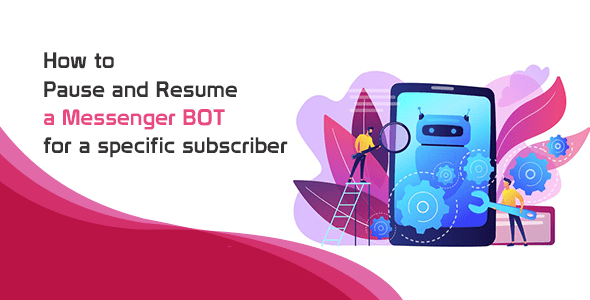
0 Comments
Leave a comment
Login to comment